Introduction
This is the 12th instalment of the Automating OpsMgr series. Previously on this series:
- Automating OpsMgr Part 1: Introducing OpsMgrExtended PowerShell / SMA Module
- Automating OpsMgr Part 2: SMA Runbook for Creating ConfigMgr Log Collection Rules
- Automating OpsMgr Part 3: New Management Pack Runbook via SMA and Azure Automation
- Automating OpsMgr Part 4:Creating New Empty Groups
- Automating OpsMgr Part 5: Adding Computers to Computer Groups
- Automating OpsMgr Part 6: Adding Monitoring Objects to Instance Groups
- Automating OpsMgr Part 7: Updated OpsMgrExtended Module
- Automating OpsMgr Part 8: Adding Management Pack References
- Automating OpsMgr Part 9: Updating Group Discoveries
- Automating OpsMgr Part 10: Deleting Groups
- Automating OpsMgr Part 11: Configuring Group Health Rollup
From now on, I will start concentrating on creating various monitoring workflows (rules, monitors, template instances, etc) using the OpsMgrExtended module. I will dedicate at least 6-7 posts on this topic. Since OpsMgr is a monitoring solution, I am now getting to the core offering of this module – providing ways for OpsMgr professionals to automate the creation of their monitoring requirements. In this post, I will demonstrate a runbook utilising New-OMPerformanceCollectionRule activity from the OpsMgrExtended module, to create performance collection rules in OpsMgr.
Runbook New-PerfCollectionRule
Workflow New-PerfCollectionRule
{
Param(
[Parameter(Mandatory=$true)][String]$RuleName,
[Parameter(Mandatory=$true)][String]$RuleDisplayName,
[Parameter(Mandatory=$true)][String]$CounterName,
[Parameter(Mandatory=$true)][String]$ObjectName,
[Parameter(Mandatory=$false)][String]$InstanceName,
[Parameter(Mandatory=$true)][String]$ClassName,
[Parameter(Mandatory=$false)][Boolean]$RuleDisabled
)
#Get OpsMgrSDK connection object
$OpsMgrSDKConn = Get-AutomationConnection -Name "OpsMgrSDK_HOME"
#Hard code which MP to use
$MPName = "TYANG.Test.Windows.Monitoring"
#Hard code frequency (900 seconds)
$Frequency = 900
#Create Performance Collection Rule, MP Version will be increased by 0.0.0.1
$RuleCreated = InlineScript
{
#Validate rule Name
If ($USING:RuleName -notmatch "([a-zA-Z0-9]+\.)+[a-zA-Z0-9]+")
{
#Invalid rule name entered
$ErrMsg = "Invalid rule name specified. Please make sure it only contains alphanumeric charaters and only use '.' to separate words. i.e. 'Your.Company.Percentage.Processor.Time.Performance.Collection.Rule'."
Write-Error $ErrMsg
} else {
#Name is valid, creating the rule
New-OMPerformanceCollectionRule -SDKConnection $USING:OpsMgrSDKConn -MPName $USING:MPName -RuleName $USING:RuleName -RuleDisplayName $USING:RuleDisplayName -ClassName $USING:ClassName -CounterName $USING:CounterName -ObjectName $USING:ObjectName -InstanceName $USING:InstanceName -Frequency $USING:Frequency -Disabled $USING:RuleDisabled -IncreaseMPVersion $true
}
}
If ($RuleCreated)
{
Write-Output "Rule `"$RuleName`" created."
} else {
Throw "Unable to create rule `"$RuleName`"."
}
}
In order to use this runbook, you firstly need to modify line 14 with the name of the SMA connection to your OpsMgr management group:
I have also hardcoded few other parameters in the runbook:
$MPName is the name of the unsealed MP where the rule is going to be saved to, and $Frequency is the interval in seconds on how often does this perf collection rule need to run. You also need to modify these 2 variables, especially the $MPName – the unsealed MP must exist in your management group already.
This runbook requires the following input parameters:
- $RuleName – name of the perf collection rule
- $RuleDisplayName – The display name of the perf collection rule
- $CounterName – name of the perf counter you need to collect
- $ObjectName – name of the object where the counter belongs to (i.e. memory, logical disk, etc.)
- $InstanceName (optional) – name of the instance of the counter. if not specified, the rule will collect All Instances.
- $ClassName – name of the OpsMgr monitoring class of which the perf collection rule is targeting
- $RuleDisabled – Boolean variable (true or false). specify if the rule should be left disabled by default
Runbook execution result:
Rule configuration (from the console):
Accessing Perf data collected by this rule in a Perf view:
Conclusion
In this post, I have demonstrated how to use a runbook to create a performance collection rule in OpsMgr. In the next post, I will demonstrate how to create a 2-state performance monitor.

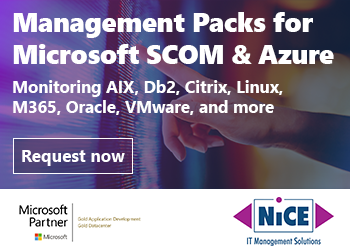

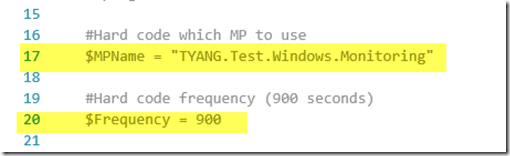

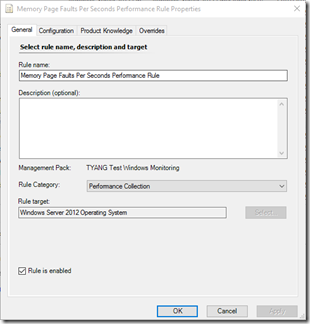
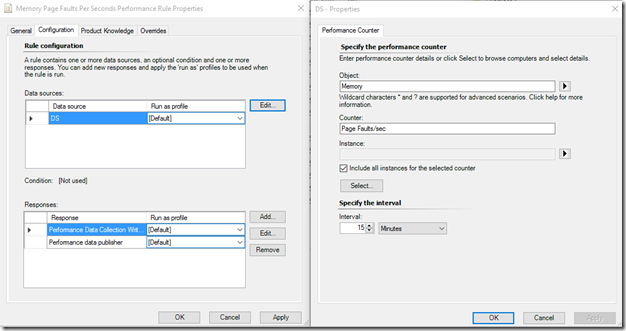
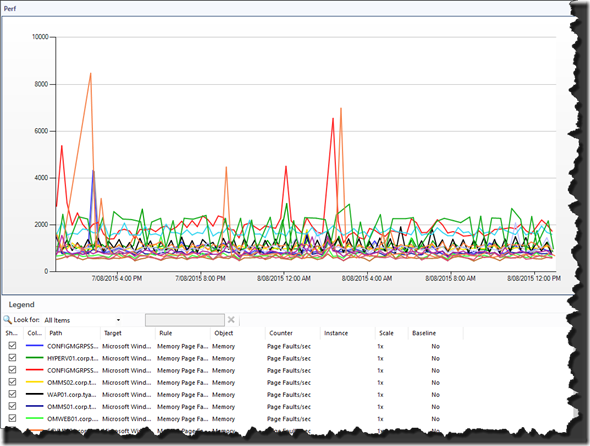
Leave a comment