Azure Automation Runbook: New-FakeVirus
Often when you are playing with security related products, you would need to create dummy/fake viruses on your computers. The most common way to do this is to create a EICAR test file (https://en.wikipedia.org/wiki/EICAR_test_file).
I have used this method in the past when testing the Microsoft Forefront Endpoint Protection management pack in OpsMgr. Today I needed to use it again when I was preparing a demo for the OMS Malware Assessment. I thought, why not make an Azure Automation runbook that automatically create the EICAR test file for me on remote computers, so I can trigger it manually or schedule it to run on a regular basis? So here’s what I came up with.
CAUTION: Use it at your own risk! And obviously, this runbook is designed to run on hybrid workers ![]() .
.
Runbook: New-FakeVirus
#=========================================================
# AUTHOR: Tao Yang
# DATE: 28/11/2015
# SCRIPT: New-FakeVirus.ps1
# Version: 1.0
# Comment: Create a fake EICAR test virus on a computer
#=========================================================
PARAM (
[Parameter(Mandatory=$false,HelpMessage="Please specify the remote computer" )][ValidateScript({Test-Connection -ComputerName $_ -Count 1 -Quiet})][string]$ComputerName=$env:ComputerName,
[Parameter(Mandatory=$false,HelpMessage="Please specifiy location for the test EICAR virus file" )][String]$Folder,
[Parameter(Mandatory=$false,HelpMessage="Please enter the administrative credential for the target computer")][PSCredential]$Credential
)
#Since ^ is the escape character in Windows cmd. the string 'X5O!P%@AP[4\PZX54(P^)7CC)7}$EICAR-STANDARD-ANTIVIRUS-TEST-FILE!$H+H*' will be 'X5O!P%@AP[4\PZX54(P^^)7CC)7}$EICAR-STANDARD-ANTIVIRUS-TEST-FILE!$H+H*'
$EICARString = 'X5O!P%@AP[4\PZX54(P^^)7CC)7}$EICAR-STANDARD-ANTIVIRUS-TEST-FILE!$H+H*'
$now = Get-Date -Format yyyy-MMM-dd-HH-mm-ss
#Use System environment variable TEMP if $Folder is not specified
If (!$Folder)
{
$Folder = (Get-WmiObject -ComputerName $ComputerName -Credential $Credential -Query "Select * from Win32_Environment Where Name='TEMP' AND UserName=''").VariableValue
}
$FilePath = Join-Path $Folder "EICAR_$now.txt"
Write-Verbose "Writing test EICAR file to '$FilePath' on computer '$ComputerName'."
$CreateFile = (Get-WmiObject -ComputerName $ComputerName -Class win32_process -Credential $Credential -List).Create("$env:SystemRoot\system32\cmd.exe /c `"ECHO $EICARString > $FilePath`"")
$ReturnValue = $CreateFile.ReturnValue
If ($ReturnValue -eq 0)
{
Write-Output "The EICAR test virus file written to computer '$ComputerName' on '$FilePath'."
} else {
Write-Error "failed to write EICAR test virus file '$FilePath' on computer '$ComputerName'. The return code is $ReturnCode."
}
You will need to specify 3 optional input parameters:
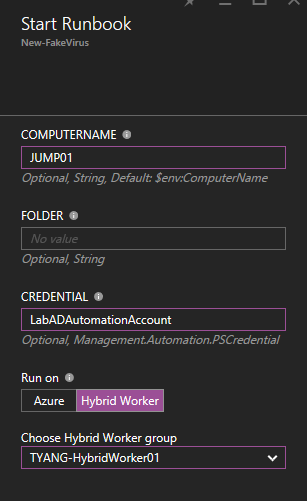
- Credential: The name of the credential asset saved in your Azure Automation account – If you need to use an alternative credential to connect to the target computer (via WMI)
- ComputerName: The target computer of where the fake virus is going to be created, if not specified, it will be created on the runbook worker itself.
- Folder: the folder of where the file is going to be created on the target computer. If not specified, the runbook will use the System environment variable %TEMP%.
Runbook Output
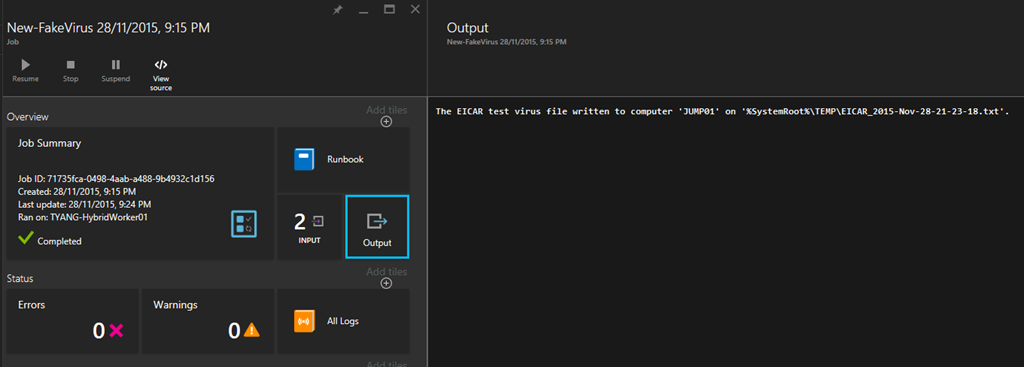
If your Windows Defender or System Center Endpoint Protection (SCEP) is working correctly, you will see this on your target computer straightaway:
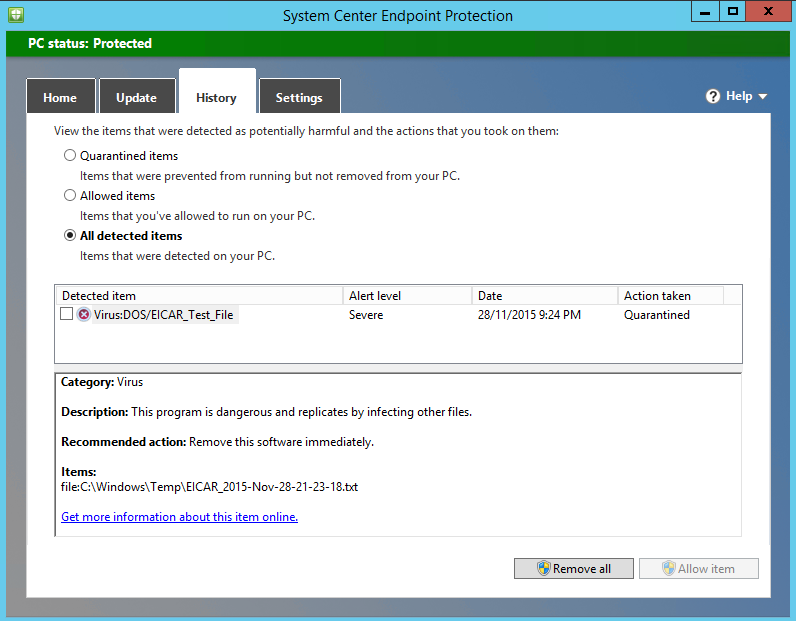
If the target computer is monitored by OpsMgr and you have imported the Forefront Endpoint Protection (FEP) 2010 MP, you’ll get an alert:
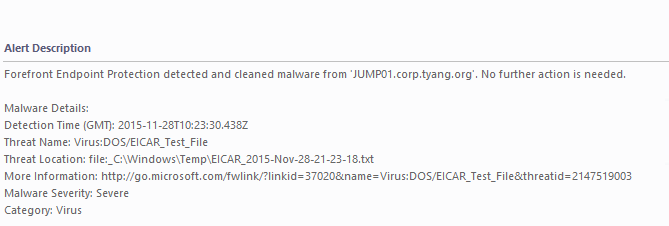
And you will also see in the OMS Malware Assessment dashboard shortly:
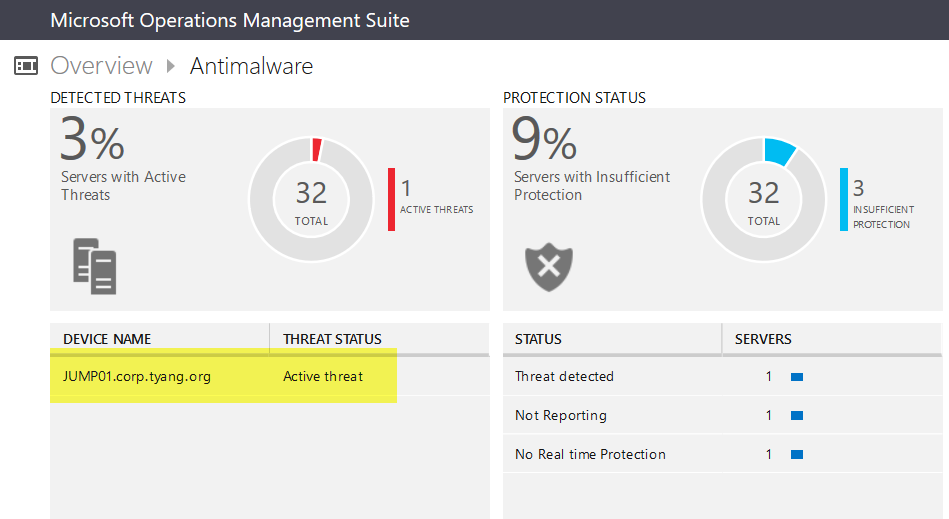
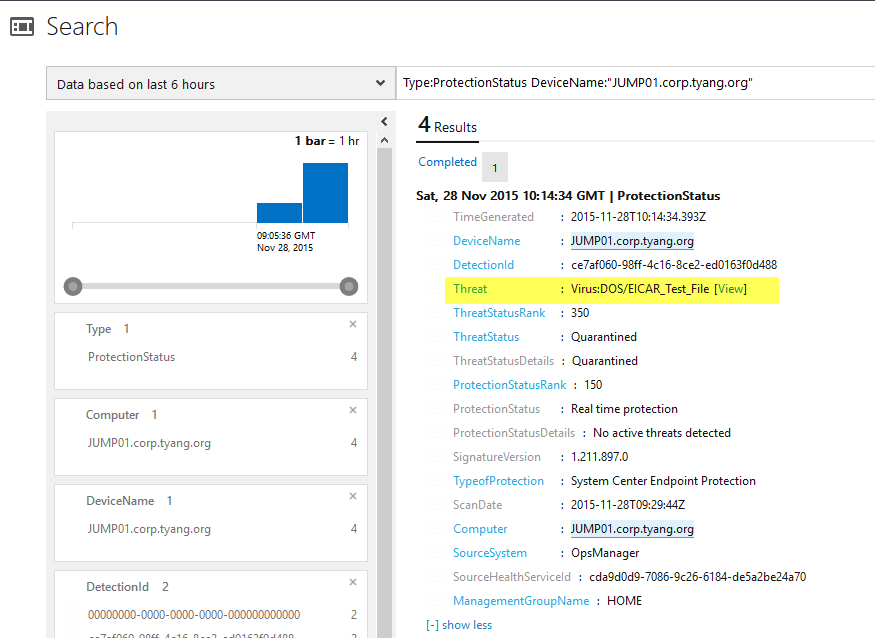

Leave a comment