Generating README for Bicep Files
Introduction
PSDocs is a tool developed by Microsoft’s Bernie White, who is also the creator of my favourite tool PSRules. PSDocs is a PowerShell module that you can use to generate README.md files for your Azure Resource Manager (ARM) templates. I have used it in several projects, to make sure all my bicep templates and modules are documented. I have created a script that uses PSDocs to generate README files for any bicep files, all you need is a metadata.json file in the same folder as your bicep file. The script will generate a README.md file for the bicep file you have specified.
You can find the script generateBicepReadme.ps1here
How to use the script
Before running the script, you will need:
- Azure CLI with Bicep extension installed (Instruction)
- PsDocs PowerShell module installed (Source)
- PsDocs.Azure PowerShell module installed (Source)
- a
metadata.jsonfile in the same folder as your bicep file. this file must contain the following sections:
{
"itemDisplayName": "Display Name of the Template",
"description": "Template Discription.",
"summary": "Summary describing the Bicep template."
}
To generate the README.md file, simply run the script with the following parameters:
./generateBicepReadme.ps1 -templatePath .<path-to-bicep-file> -verbose

The script will generate a README.md file in the same folder as the bicep file. Then you can add and commit the README.md file to your git repository.

This example can be found in my GitHub repo here
Conclusion
It’s a common ask for the customers to have all our code documented. PSDocs is a great tool to automatically document our Bicep IaC code. It has saved me a lot of time and effort. All I needed to do is to run this script for each bicep file I have developed. In the IaC pipelines I have developed, I have even created a Pester test to check if the README.md file is generated for each bicep file and all required sections are included.
If you code in Bicep and haven’t used it before, I highly recommend you to give it a try.

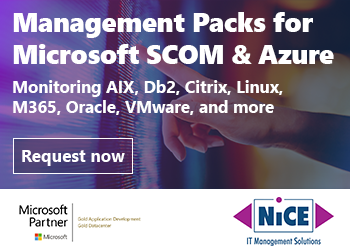
Leave a comment