Using Computers And Health Service Watchers Groups in a Management Group containing Clusters
It’s very common for OpsMgr administrators to create instance groups contain windows computer objects and the health service watcher objects for these computers so these groups can be used in alert subscriptions for different support teams. There are many articles out there explaining how to create these groups such as:
http://www.scom2k7.com/dynamic-computer-groups-that-send-heartbeat-alerts/
Please keep in mind, if there are clusters monitored in your environment, and you’d like to include cluster alerts in the subscriptions you’ve setup, these groups do not contain windows clusters so subscriptions will not process some of the cluster alerts. I noticed it last week when I was configuring Alert Update Connectors using such groups, some of the cluster alerts are not processed such as this one:
This is because clusters are actually groups.
Class Definition in Windows Cluster Management MP:
In Operations console:
As you can see each discovered Windows cluster is a group, and it contains all cluster resources:
So in order for the “Computer and Health Service Watcher” instance groups to include clusters, the GroupPopulator in the group discovery data source needs to be updated to include an additional
Of course, in order to add highlighted section in the discovery, I also added the Microsoft.Windows.Cluster.Library as a reference (with alias “Cluster”):
Here’s the XML code for the group discovery if you want to copy and paste:
<Monitoring>
<Discoveries>
<Discovery ID="Demo.CompAndHSW.Instance.Group.Discovery" Enabled="true" Target="Demo.CompAndHSW.Instance.Group" ConfirmDelivery="false" Remotable="true" Priority="Normal">
<Category>Discovery</Category>
<DiscoveryTypes />
<DataSource ID="DS" TypeID="SC!Microsoft.SystemCenter.GroupPopulator">
<RuleId>$MPElement$</RuleId>
<GroupInstanceId>$MPElement[Name="Demo.CompAndHSW.Instance.Group"]$</GroupInstanceId>
<MembershipRules>
<MembershipRule>
<MonitoringClass>$MPElement[Name="Windows!Microsoft.Windows.Computer"]$</MonitoringClass>
<RelationshipClass>$MPElement[Name="MSIL!Microsoft.SystemCenter.InstanceGroupContainsEntities"]$</RelationshipClass>
<Expression>
<RegExExpression>
<ValueExpression>
<Property>$MPElement[Name="Windows!Microsoft.Windows.Computer"]/NetbiosComputerName$</Property>
</ValueExpression>
<Operator>MatchesRegularExpression</Operator>
<Pattern>^[Ss]</Pattern>
</RegExExpression>
</Expression>
</MembershipRule>
<MembershipRule>
<MonitoringClass>$MPElement[Name="SC!Microsoft.SystemCenter.HealthServiceWatcher"]$</MonitoringClass>
<RelationshipClass>$MPElement[Name="MSIL!Microsoft.SystemCenter.InstanceGroupContainsEntities"]$</RelationshipClass>
<Expression>
<Contains>
<MonitoringClass>$MPElement[Name="SC!Microsoft.SystemCenter.HealthService"]$</MonitoringClass>
<Expression>
<Contained>
<MonitoringClass>$MPElement[Name="Windows!Microsoft.Windows.Computer"]$</MonitoringClass>
<Expression>
<Contained>
<MonitoringClass>$Target/Id$</MonitoringClass>
</Contained>
</Expression>
</Contained>
</Expression>
</Contains>
</Expression>
</MembershipRule>
<MembershipRule>
<MonitoringClass>$MPElement[Name="Cluster!Microsoft.Windows.Cluster"]$</MonitoringClass>
<RelationshipClass>$MPElement[Name="MSIL!Microsoft.SystemCenter.InstanceGroupContainsEntities"]$</RelationshipClass>
<Expression>
<RegExExpression>
<ValueExpression>
<Property>$MPElement[Name="Cluster!Microsoft.Windows.Cluster"]/Name$</Property>
</ValueExpression>
<Operator>MatchesRegularExpression</Operator>
<Pattern>^[Ss]</Pattern>
</RegExExpression>
</Expression>
</MembershipRule>
</MembershipRules>
</DataSource>
</Discovery>
</Discoveries>
</Monitoring>
Once the additional
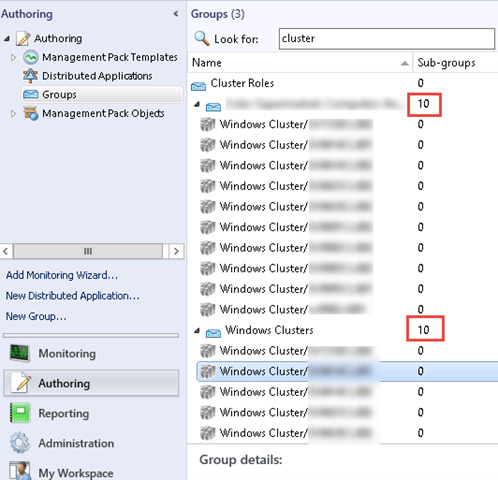
Lastly, if you are updating a existing group, don’t forget to change the display name to something like “Computers, Clusters and Health Service Watchers Group” ![]()

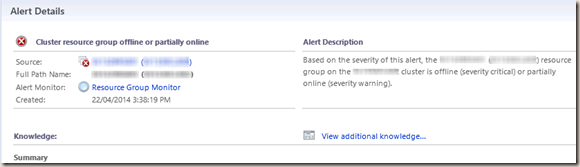
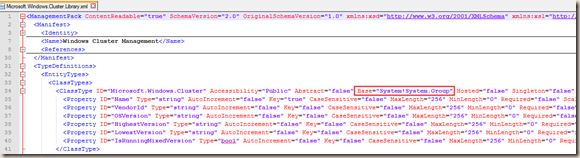
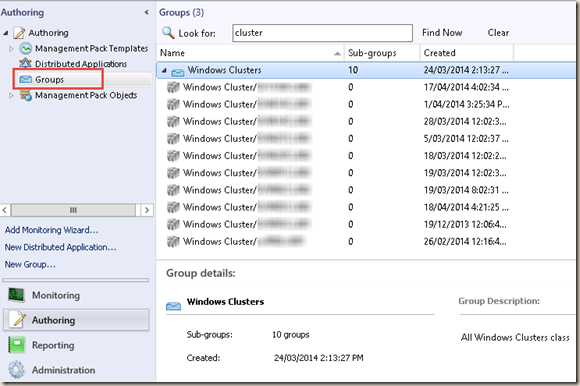
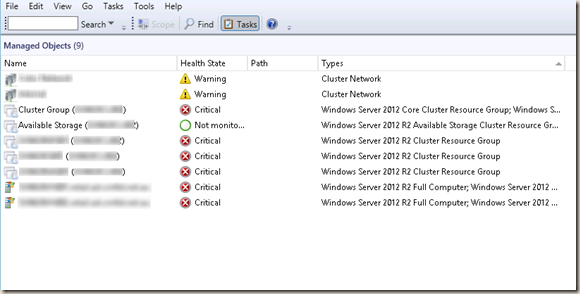

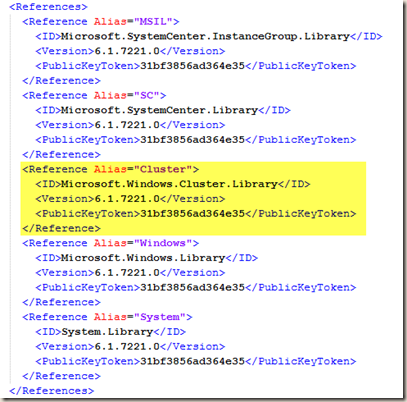
Leave a comment